Your computer and your car have a lot in common. Whether large or small, used for long periods of time or not, both can enhance your life and both should continue to serve you season after season. The key to making this happen, however, is proper care and maintenance.
The number of miles you drive triggers car maintenance activities such as tire rotations and oil and filter changes. Scheduled maintenance ensures a well-functioning engine, a smooth and safe ride, and a longer life for your tires.
Likewise, your computer requires regular maintenance. You don’t accrue mileage on your computer, but there is a way to schedule computer maintenance. Simply look at what you should do on a daily, weekly, and monthly basis. Following such a calendar both keeps your files safe and your computer secure, as well as operating at its optimum speed.
DAILY
1. Secure your data files.
Don’t let horror stories of lost files include you. Protect your important information by backing up your data files to a remote location. In his article, “Introduction to Backup” Lincoln Spector, a contributing editor to PCWord, states, “You absolutely must backup your data files every day.” Data files include your documents, spreadsheets, and photos.
How to:
PC: Back up your PC’s files for Free with these 3 Tools
Mac: OS X Maverick: Alternatives for backing up your Mac
WEEKLY
1. Trash what you don’t need.
Ladies, over the years how many files have you stored on your hard drive? Sure, it’s easy to save a new file, but the more files you store on your hard drive, the harder it will be to later retrieve them. You’ll get your file, but it will take some time. Combat slow file retrieval by breathing new life into your hard drive on a weekly basis. Trash unnecessary files. Empty your recycle bin.
And, remember those temporary files that can slow down your browser, compromise your privacy, and generate Internet performance issues. Toss cookies, clear your browser history, and clear your browser cache.
How to:
PC:
Delete Temporary Internet Files: Delete Temporary Internet Files
Empty the Recycle Bin: Permanently delete files from the Recycle Bin
Delete files: Delete a File or Folder
Mac:
Delete files, empty trash: You can’t empty the Trash or move a file to the Trash
Toss cookies, clear browser history and cache: How to clear website history and cookies in Safari on a Mac
2. Defragment your hard drive.
When your hard drive begins to fill with data, it does its best to store it. Its solution, though, can cause you problems. It breaks up the data and stores fragments in different parts of the drive. This data fragmentation impedes the performance of your computer’s central processing unit (CPU). When you request data, it must collect it from different nooks and crannies, which takes time resulting in you experiencing a slower computer.
The fix? Defragment your hard drive. This process puts all those pieces back together. (Note: If you use Mac OS X, you don’t have to defragment your disk. A slow hard disk may need repair.)
How to:
PC: Ways to improve your computer’s performance
Mac: Disk Utility 12.x: About disk defragmentation
3. Fight off viruses.
New viruses lurk daily waiting to wreck havoc on your computer. Protect it by running a full virus scan and updating your virus definitions.
How to:
PC: How do I find and remove a virus?
Mac: 11 Antivirus Apps for the Mac
4. Check your hard disk’s health.
Give your hard disk a weekly check-up to identify issues hidden to the naked eye.
How to:
PC: Check a drive for errors
Mac: Check disk utility
Following such a calendar both keeps your files safe and your computer secure, as well as operating at its optimum speed.
MONTHLY
1. Dump unneeded programs.
Just as your files fill up your hard drive, so do your programs. How many of these do you really use? Deleting the ones you don’t need can speed up your computer.
2. Check for updates.
You might not have time to deal with updates that seem to pop up at the most inconvenient times, but they are important. Updates are necessary to keep your computer secure and operating at its optimal level.
How to:
PC: How can I tell if my computer is up to date?
Mac: Update OS X and App Store apps on your Mac
QUARTERLY
1. Wipe it clean.
A dirty windshield presents safety issues. You avoid them by washing it. Avoid problems that dust, dirt, and crumbs on your computer may cause by cleaning the screen, keyboard, and peripherals.
How to:
How to clean your laptop
ALWAYS
1. Think before downloading and installing.
Before downloading from the Internet ask yourself two questions: Is the object worth the burden? Is it virus free?
Adopt a computer maintenance schedule and enjoy your computer for years to come.
Image via Henry El’Day
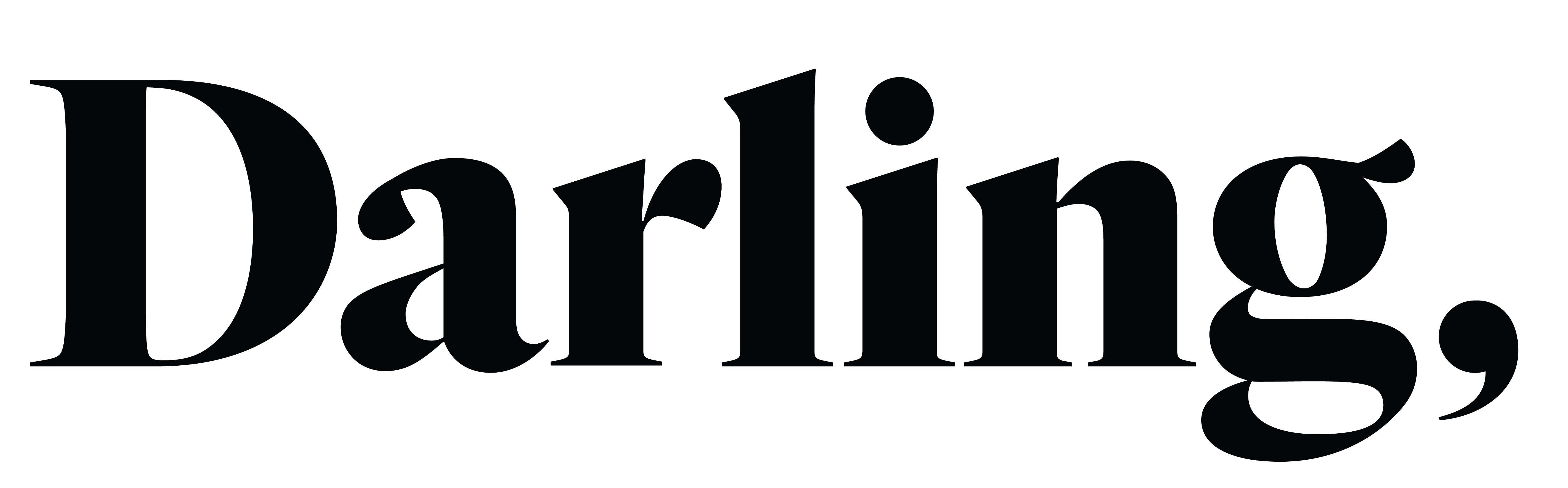












2 comments
thankyou hey
Thank you for such a helpful article! I am always looking for ways to improve the performance of my computer and am never sure of where to start
Alyssa J Freitas